AI Image Expand: How to Enlarge Photos Without Losing Quality
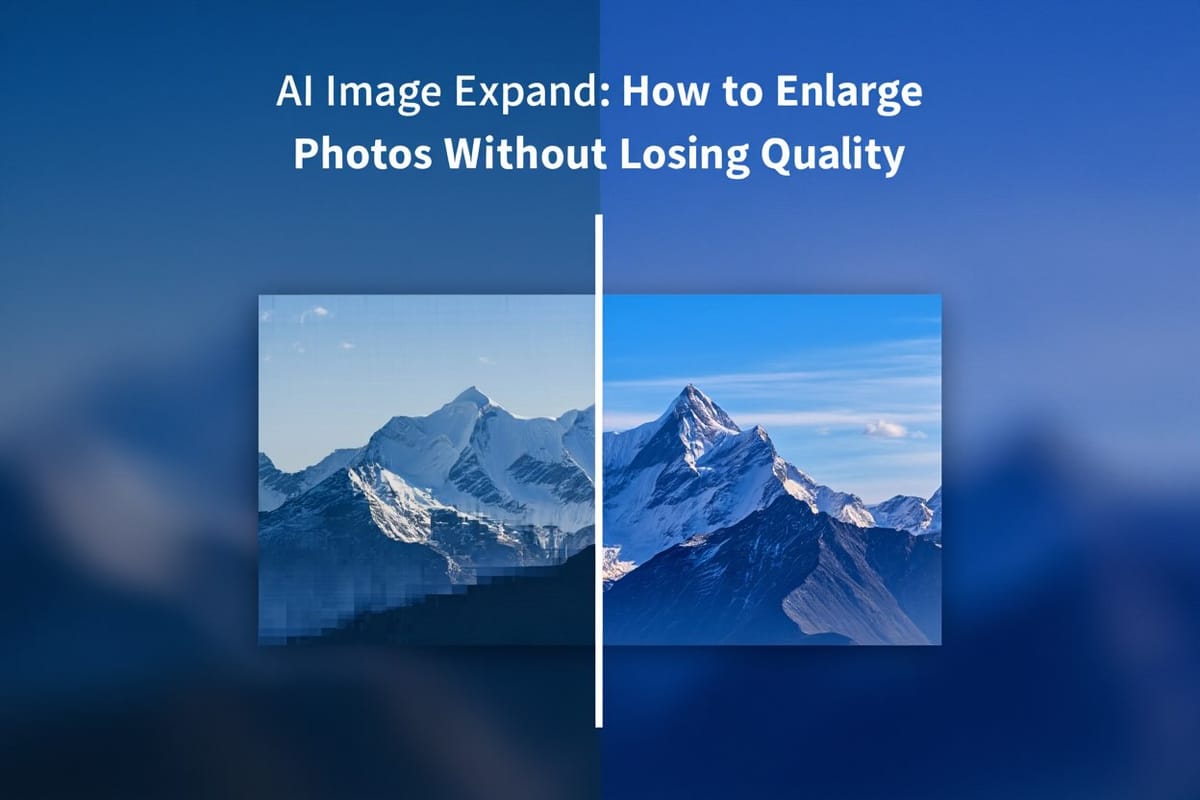
In the age of social media, where every pixel counts, having high-quality images is more important than ever. But what happens when you find that perfect photo, only to realize it’s too small for your needs? Fear not! With the advent of AI image expansion technology, you can enlarge your photos without sacrificing quality. Let’s dive into the fascinating world of AI image upscaling and discover how it works, the best tools to use, and some handy tips to ensure your images look their best.
Understanding AI Image Expanding Technology
AI image expansion is like having a magic wand for your photos. Imagine being able to take an image and extend its boundaries beyond the original frame, revealing scenery that wasn't even captured in the first place. Sounds too good to be true, right? Well, thanks to artificial intelligence, it's not! This technology leverages complex algorithms and machine learning to analyze existing content and intelligently generate new, matching content beyond the original borders, creating a seamless expanded image without awkward crops or stretching.
AI Expansion Methods Differ
Not all AI expansion methods are created equal. Some use simple pattern matching techniques, which can lead to unsatisfactory results with obvious repetition or mismatched elements. Others, however, employ advanced neural networks that are trained on millions of images to understand context and composition. These sophisticated methods can predict what should logically exist beyond the frame, resulting in much more natural-looking expanded images. The choice of expansion method can significantly impact the final output, and as technology progresses, we see a growing number of tools that cater to different needs, from casual users wanting to fix awkward crops to professional photographers creating panoramic masterpieces.
The Science Behind Neural Networks in Image Expansion
At the heart of AI image expansion is the neural network, a system inspired by the human brain. These networks consist of layers of interconnected nodes that process information in a way that mimics human thought. When it comes to expanding images, the network learns from vast datasets, recognizing objects, environments, and spatial relationships. This means that when you expand an image, the AI can intelligently generate new content that matches the style, lighting, and context of the original. Additionally, the training process involves not only learning from existing images but also refining its understanding through feedback loops, where the AI evaluates its own output against natural scene compositions, continually improving its ability to create realistic expansions.
Moreover, the application of AI image expansion extends beyond just fixing personal photos. Industries such as film, advertising, and digital art are increasingly harnessing this technology to create more immersive visuals or to adapt content for different display formats without losing critical elements. For instance, a landscape shot can be expanded to fit widescreen formats without cropping important subjects, or product photos can be extended to include more background context for different advertising layouts. The versatility of AI expansion technology showcases its potential to revolutionize how we compose and adapt visual media across various platforms, giving creators unprecedented flexibility in working with existing imagery.
Top AI Free Tools for High-Quality Photo Expand
Now that the science is out of the way, let’s get to the fun part: the tools! There are plenty of free AI-powered tools available that can help you enlarge your photos without losing quality. Here are some of the top contenders that will make your images pop like never before.
TryNow.ai: The Perfect Tool to Expand Photo on Desktop from your Browser
First up is TryNow.ai, a user-friendly web-based tool that allows you to upscale images directly from your browser. No downloads, no fuss! Just upload your photo, and let the AI work its magic. With a few clicks, you can enhance your images and download them in high resolution. It’s like having a personal photo editor at your fingertips, minus the hefty price tag!
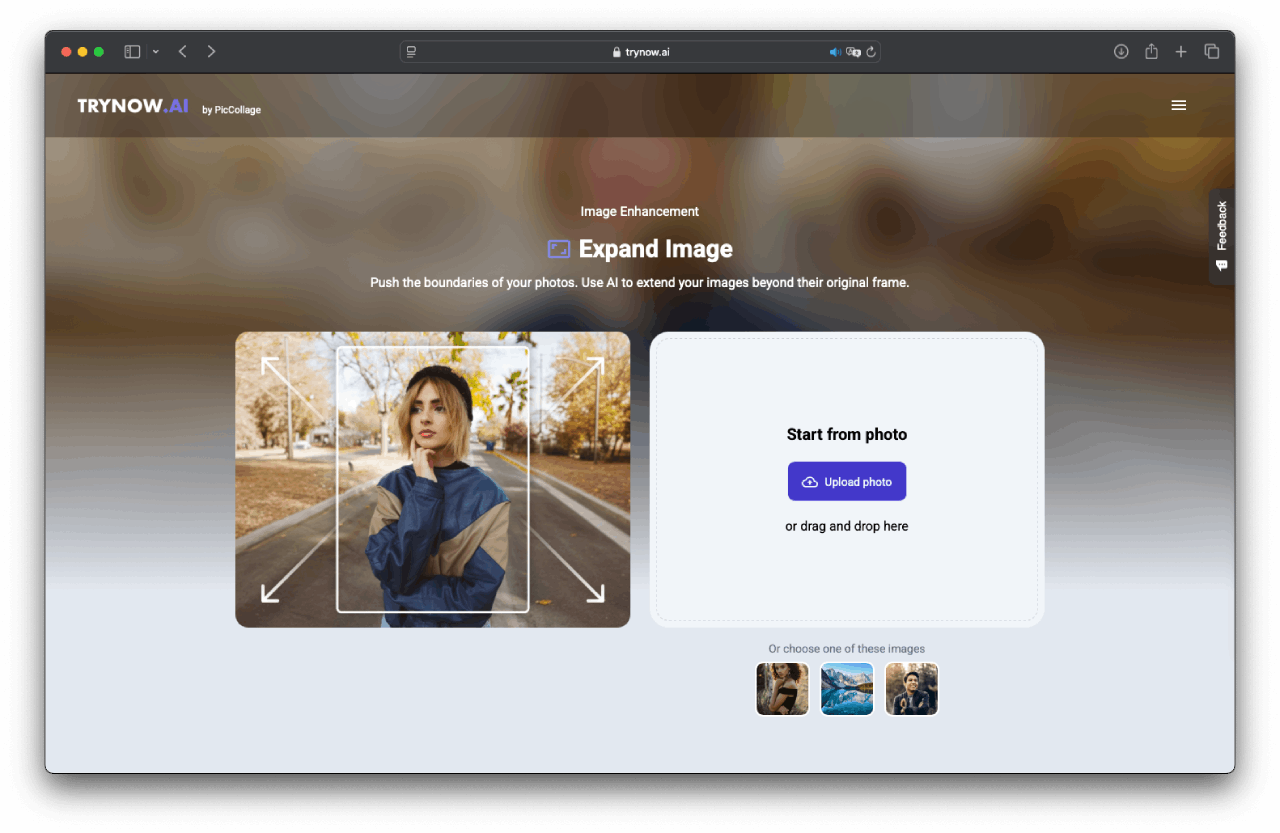
Here is a super quick tutorial:
- Go on the "Expand Image" page on TryNow.
- Upload the photo you would like to expand. Two options: drag and drop it directly into the tool, or you can just click on the button "Upload photo".
- Select the right format at the bottom: 1:1, 9:16, etc.
- And click on "Expand Photo"... then, after a few seconds: it's ready!
- Enjoy your new expanded image!
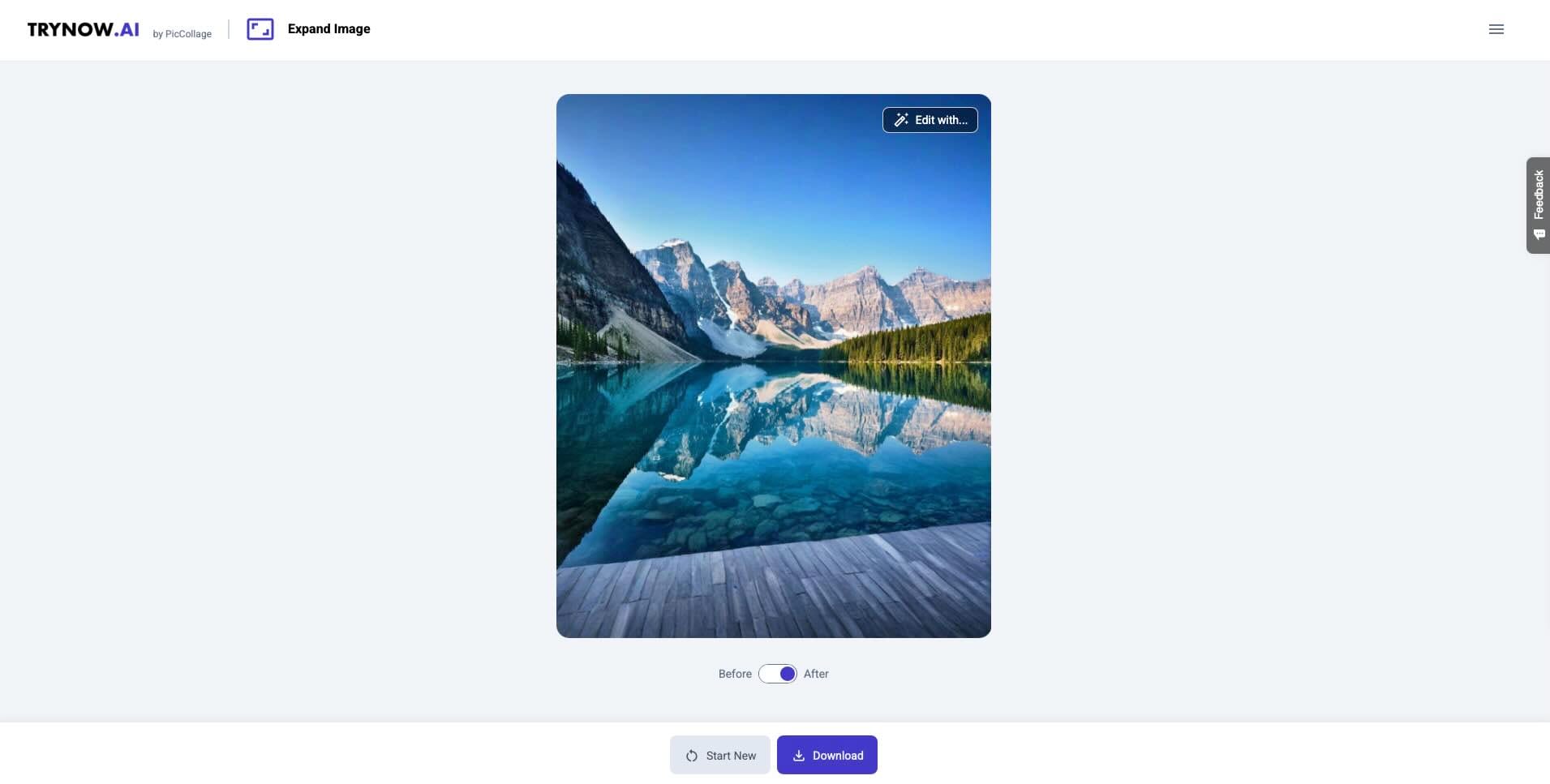
What sets TryNow.ai apart is its advanced algorithms that analyze your image's content, ensuring that the details are preserved while enlarging. Whether you're working with a cherished family portrait or a stunning landscape shot, the tool intelligently fills in details, making your enlarged image look as crisp as the original. Plus, it supports a variety of file formats, so you can easily work with JPEGs, PNGs, and more. This versatility makes it a go-to option for both casual users and professional photographers alike. The tool is also accessible directly on your mobile, from your browser if you want.
BEAM: The AI-Powered iPhone App That Expands Your Photos Instantly
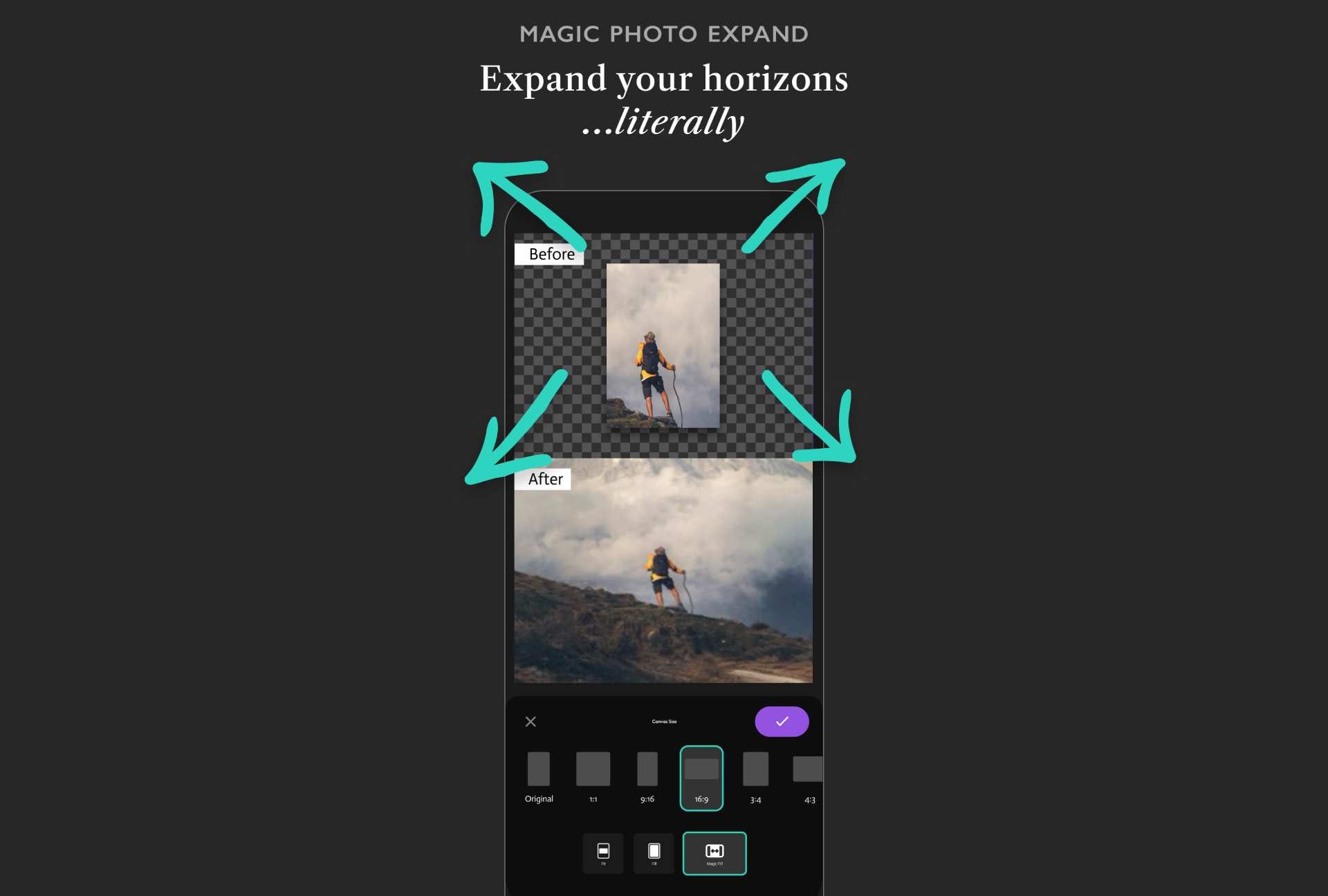
If you’re an iPhone user, you’ll love BEAM. This app is designed to make photo enhancement a breeze. With its intuitive interface, you can easily select your image, choose your desired size, and voila! Your photo is enlarged and ready to share. Plus, it’s perfect for those on-the-go moments when you need to quickly upscale a photo before posting it on social media. Who knew enlarging photos could be so easy?
BEAM also offers a range of others editing tools, allowing you to not only enlarge your images but also enhance their overall aesthetic. You can remove the background, erase objects or even use "Magic Replace", to change any elements on your image with just a few taps, making it a comprehensive solution for mobile photo editing.
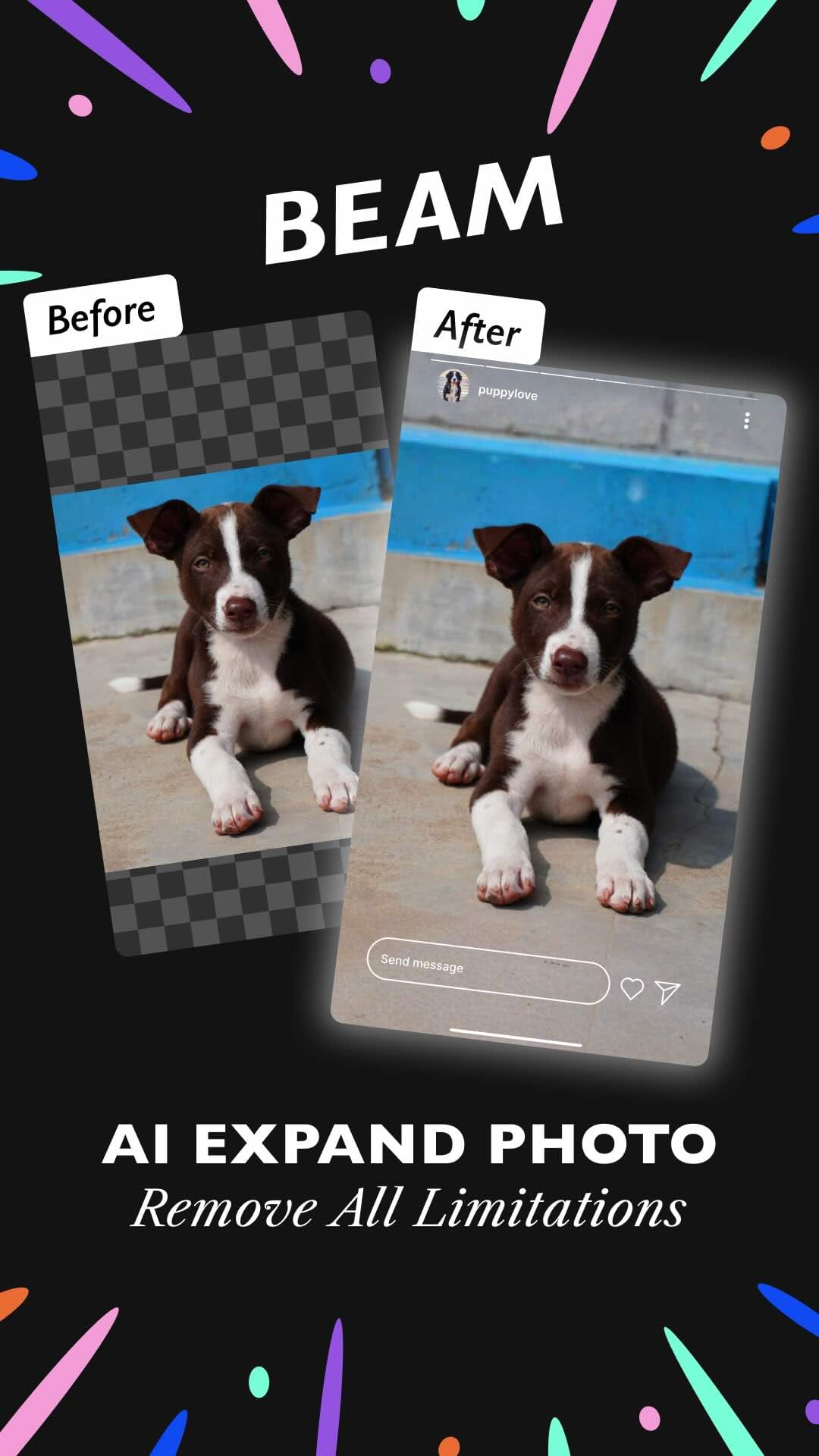
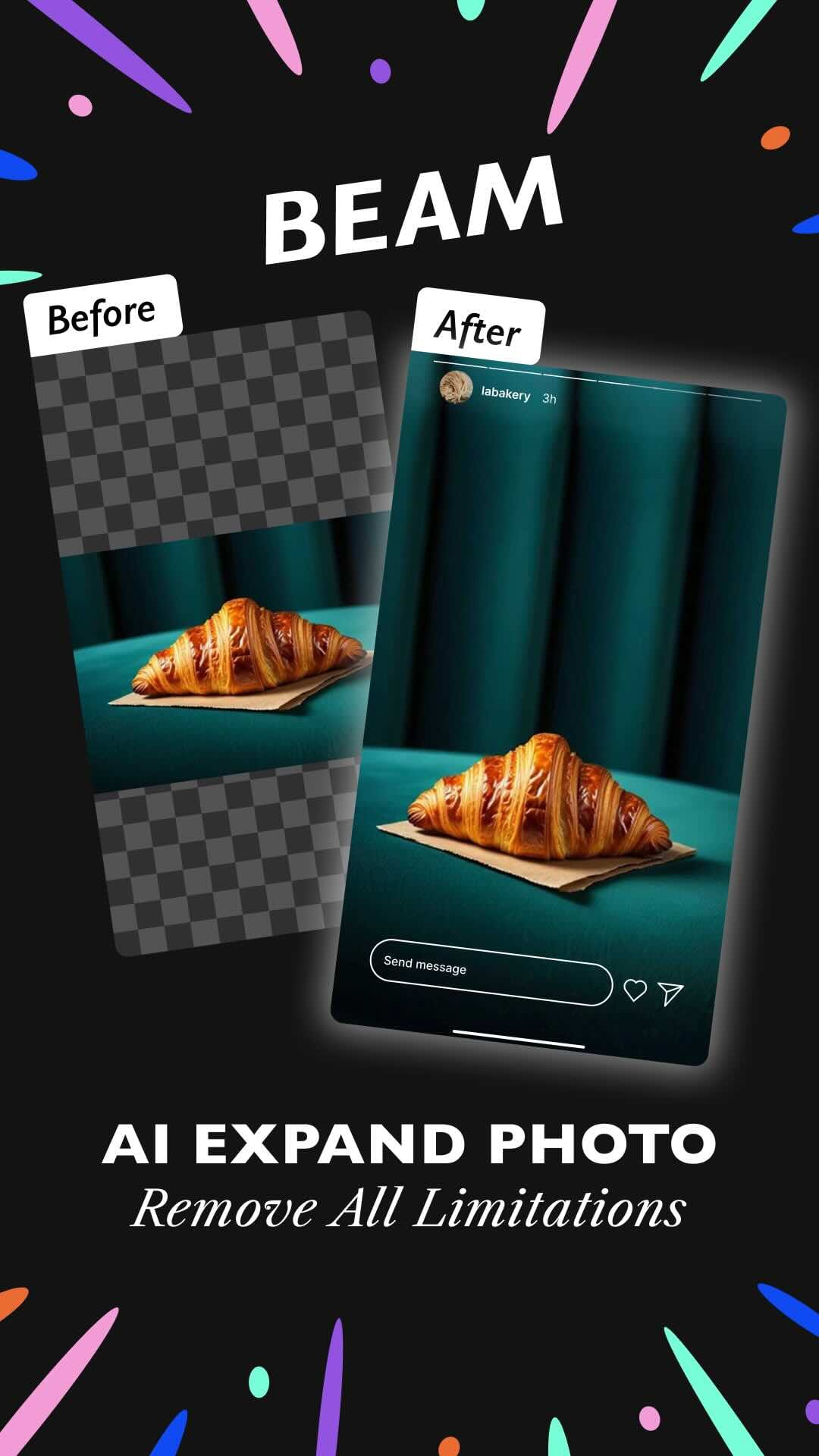
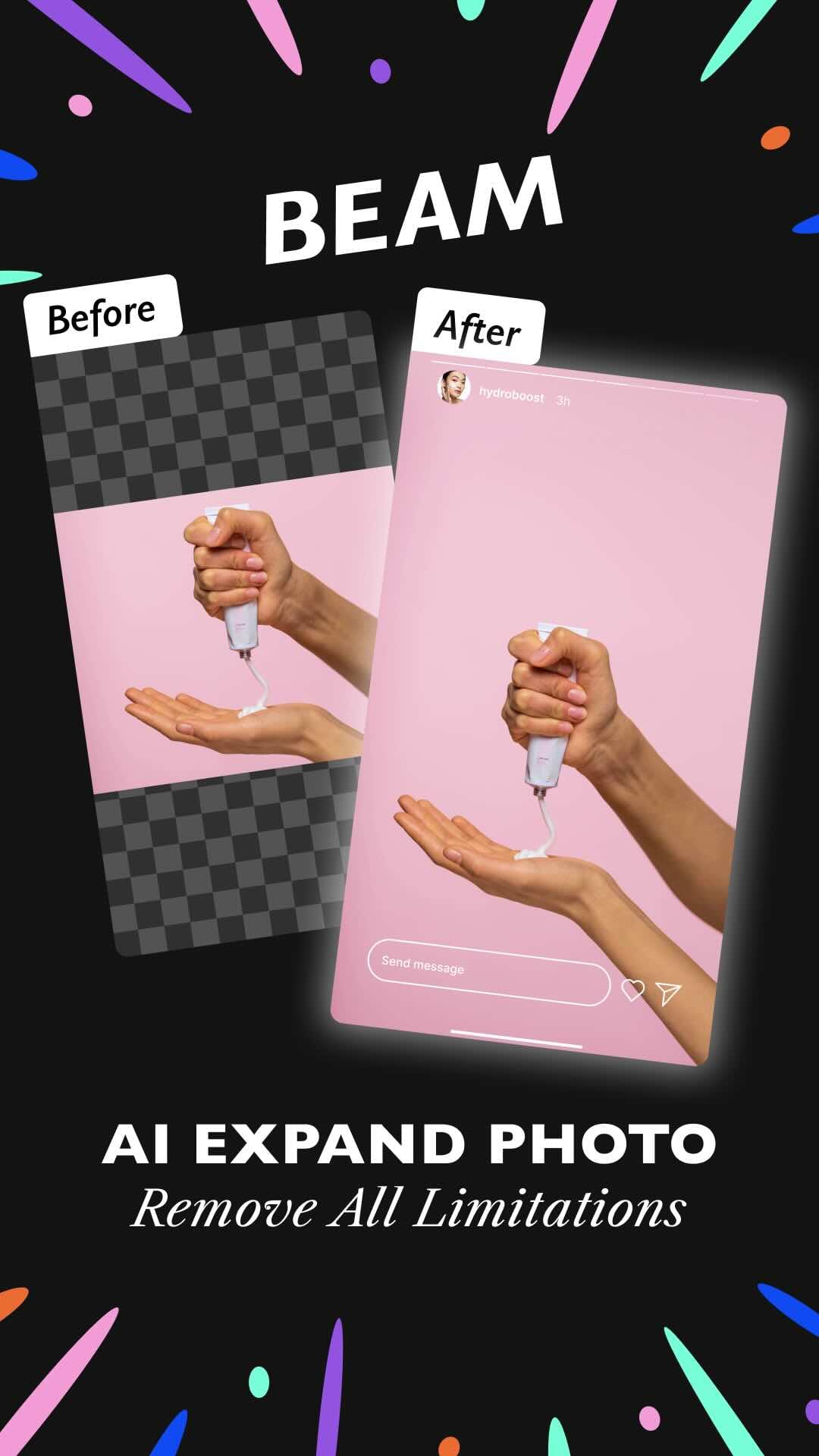
Best Practices for Optimal Enlargement Results
While AI tools are powerful, there are some best practices to keep in mind to ensure you get the most out of your image enlargement experience. After all, a little preparation can go a long way in achieving stunning results.
Preparing Your Images Before AI Expansion
Before diving into the world of AI image expansion, take a moment to prepare your images. Start with the cleanest, most well-composed version of the photo you have. The better the quality of the original image, the more seamless the expanded results will be. Also, consider what areas you want to expand and in which directions - do you need more sky above, ground below, or space on the sides? Having a clear vision for the expanded composition helps achieve more natural results.
Additionally, it's beneficial to examine the edges of your images before expansion. Pay attention to how objects or elements are cut off at the borders, as these areas will serve as the starting point for the AI's generated content. If possible, choose images where the edge content flows naturally and doesn't contain complex, unique elements that would be difficult for AI to continue realistically. For landscapes or scenes with repeating patterns (like beaches, fields, or skies), expansion typically produces more convincing results than for images with complex architectural details or distinct human-made structures at the edges.
Troubleshooting Common Quality Issues After Expansion
Even with the best tools, sometimes things don't go as planned. If you notice that your expanded image looks a bit off, maybe there are strange repetitions, unrealistic continuations, or object distortions along the new edges. Don't panic! This can happen, especially if the original image contained complex elements at its boundaries. Try adjusting the expansion amount in your AI tool, or experiment with expanding in different directions where the visual context might be simpler for the AI to continue.
Moreover, consider performing post-expansion touch-ups. Unlike upscaling, which affects the entire image, expansion only adds new content around the original. This means you can use standard editing tools to fix any obvious issues in just the newly generated areas without affecting your original content. Look for telltale signs of AI generation like repeated patterns, unnatural transitions, or distorted perspective in the expanded regions. Sometimes, a few strategic brush strokes or clone stamp adjustments can help blend any awkward transitions between the original image and the AI-generated extensions.
Remember, the goal is to create an expanded image that looks like it was originally captured that way, with no obvious boundaries between the original content and the newly created surroundings.

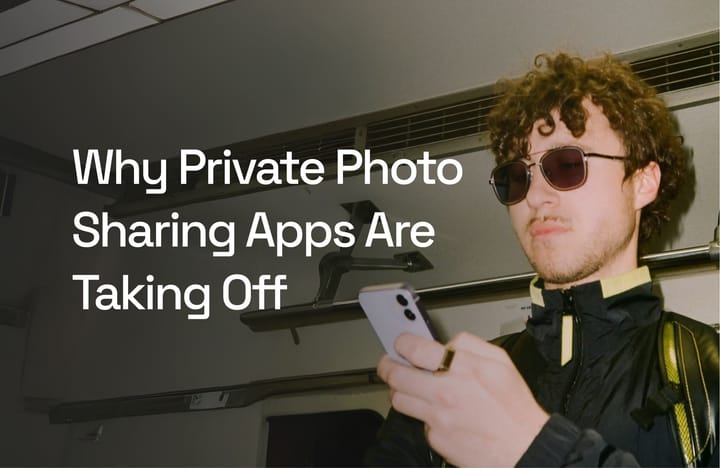
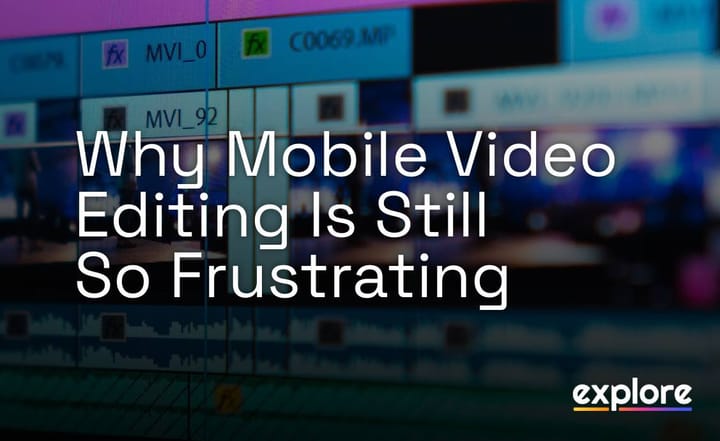
Comments ()